This tutorial will show you how to download YouTube videos* onto your computer and then convert the videos to make them playable on a Nook Color e-reader.
* While most YouTube videos can be downloaded and converted for Nook Color playback, some YouTube videos have special restrictions on them, which prevent them from being downloaded onto computers.
Requirements:
- A Web browser with access to www.youtube.com and www.keepvid.com
- Java (Download from http://java.com/download/)
- HandBrake (Download from http://handbrake.fr/)
Instructions:
- Go to www.youtube.com and search for your desired video clip. For this tutorial, we will be using http://www.youtube.com/watch?v=PrRWkMoFNRc (How to Take Blood Pressure).
- Copy the URL of the video clip by clicking into the address bar of your browser, selecting the entire URL, and then pressing Ctrl+C on your keyboard to copy the selected text.
- Go to www.keepvid.com, and paste the URL into the textbox at the top of the page.
- Press the “DOWNLOAD” button next to the textbox. If you are presented with any security warnings, you can accept them.
- Click on the “Download FLV” link. It doesn’t matter whether you select the 240p or 360p or any other quality.
- You will then be prompted with a Download dialog box, so save the file to convenient location on your computer.
- Once the download completes, open HandBrake.
- In HandBrake, click on the “Source” button, then “Video File”, then find the video clip in FLV format that you downloaded, and then press “Open”.
- Click on the “Classic” preset under the “Legacy” heading.
- Under the “Destination” heading, browse to the location where you would like to save your file, then press the “Save” button.
- Make sure that the video’s width is less than or equal to 854, and the videos height is less than or equal to 480. Adjust as necessary. Videos with dimensions greater than 854x480 pixels are not supported in the Nook Color.
- Press the “Start” button to start the conversion process.
- When the conversion is done, a message will be displayed at the bottom.
- The video has now been saved to the location you specified, and can now be transferred over to your Nook Color via the Nook Color’s data cable.







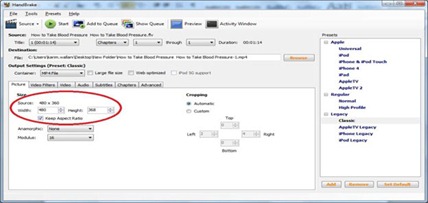


No comments:
Post a Comment