
The Nook Color’s hardware is too good to be tamed by Barnes and Noble; it can do a look more than display e-books.
In this post, I will show you how to turn your Nook Color into a full-blown Android tablet. Following these instructions will not hurt your Nook Color because we will be running Android from a microSD card. If you want to use your Nook Color’s default operating system, just take out the microSD card and reboot your Nook Color.
This post is based on instructions available at http://forum.xda-developers.com/showthread.php?t=1000957, which aren’t that easy to follow. So, this is my attempt at a better, step-by-step guide.
What you’ll need:
Hardware:
- Desktop or laptop computer with a USB port (I used a laptop running Windows 7, but it should work on earlier versions of Windows as well)
- Nook Color and its data cable
- microSD card of 1GB or higher
Software:
- 7-Zip (http://downloads.sourceforge.net/sevenzip/7z920.exe or go to http://www.7-zip.org/ and get the latest version)
- Image Writer for Windows (http://launchpad.net/win32-image-writer/trunk/0.3/+download/win32diskimager-RELEASE-0.3-r27-binary.zip)
- Size-agnostic SD Card CyanogenMod 7 installer (http://crimea.edu/~green/nook/generic-sdcard-v1.3.img.gz)
- CyanogenMod – a free, community built distribution of Android 2.3 (http://download.cyanogenmod.com/get/update-cm-7.0.3-encore-signed.zip)
- Gapps – Google Apps (http://cmw.22aaf3.com/gapps/gapps-gb-20110613-signed.zip)
Instructions:
- Install 7-Zip
- Right-click on Image Write for Windows (win32diskimager-RELEASE-0.3-r27-binary.zip) and, using 7-Zip, extract it to a folder on your computer’s desktop
- Right-click on Size-agnostic SD Card CyanogenMod 7 installer (generic-sdcard-v1.3.img.gz), and, using 7-Zip, extract it to your computer’s desktop
- Turn on your Nook Color and put your microSD card in it, then connect the Nook Color to your computer via the Nook Color’s data cable
- Open up My Computer and make sure you are seeing two additional entries (one for the Nook Color and one for the microSD inside the Nook Color)
- Make a mental note of the drive letter assigned to the microSD inside the Nook Color (in my case, it is I:)
- Open Image Writer for Windows which you extracted to a folder on your desktop, click the folder icon and find Size-agnostic SD Card CyanogenMod 7 installer (generic-sdcard.img), select the the drive letter assigned to the microSD card (e.g. I:) and write it to the microSD card.
- Close Image Writer for Windows
- Using Windows Explorer, copy CyanogenMod (update-cm-7.0.3-encore-signed.zip) and Gapps (gapps-gb-20110613-signed.zip) over to the drive where your microSD card is without renaming either of the two files
- “Safely remove” your Nook Color from your computer, then unplug it
- Power off your Nook Color by pressing the Power button (located on the top left of your device) and Nook logo (shaped like an upside-down U) for a few seconds
- Restart your Nook Color
- If you did everything correctly, the Nook Color will boot from the microSD card, install CyanogenMod and Gapps (showing you a bunch of text in the process) and then shut down
- Restart your Nook Color
- That’s it – now your Nook Color is a full-fledged Android tablet!


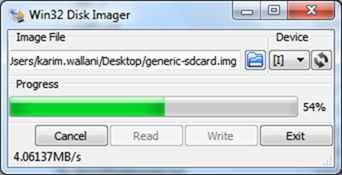

No comments:
Post a Comment